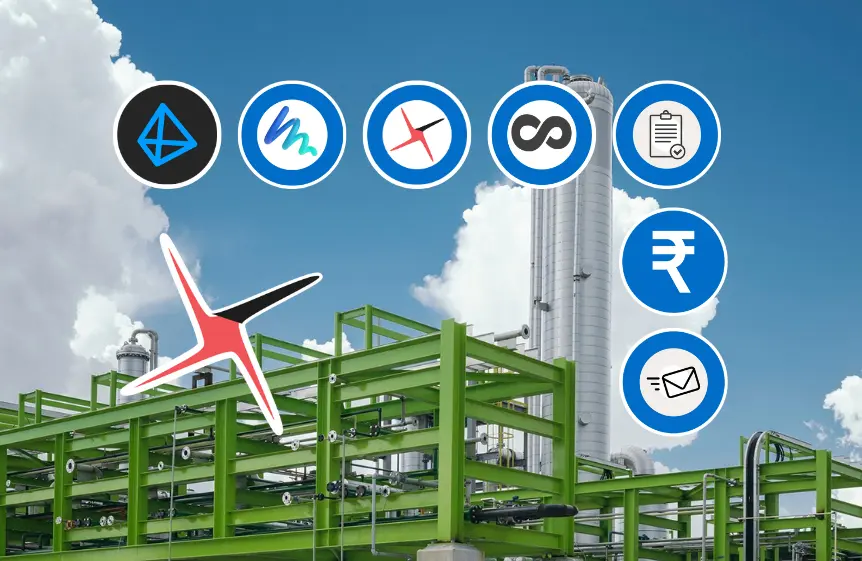Pricing
Simple & predictable pricing. No surprises.
Features
Explore the innovative features of PlantFCE, including cost estimation, 3D modeling, automated material takeoffs, and audit trails.
Frequently Asked Questions (FAQs)
Browse our FAQs to learn about our tools, pricing, integrations, and how PlantFCE can enhance your project workflows.
How do I create a model?
Navigate to the URL of the project or open the Model Builder app. The default model will be loaded. It includes a perspective camera, ambient light and a workspace to start building.
How do I save a model?
After creating a model it can be saved using the File > Save option. The model is saved as a json (JavaScript Object Notation) file. This file can be shared with others using the app and loaded using the File > Open option.
How do I add elements to the model?
Click the Add button in the app. Create a group to link elements together. Add a mesh to this group. A mesh is an element that combines a geometry and material. Once a mesh is created, update its properties and materials.
How do I send vendor requisitions?
Vendor requisition requires a vendor list and micro datasheets. It also requires the email server to be configured with the details of the sender. All replies to these requisition emails will be auto forwarded. Sending can be set up to be automatic or manual.
How does Auto Routing work?
Once civil structures, equipment, pipe and cable racks have been added to the model, it is ready for Auto Routing. Auto Routing takes a list of pipes and trays that need to be routed. Each row in this list will include a source, destination and a constraint list. Our algorithm then routes these elements based on this list, offering multiple routing options, wherever available, ensuring there are no clashes.
How do I run an audit trail?
Audit trails can be run on elements in the model, MTO and cost basis. Navigate to the element in the relevant app, right click on it and request for an audit trail. All activities related to the element will be listed chronologically. Read-only access ensures integrity of the trail.